Are you stuck on the stage of Google account verification for your ZTE phone and unable to access your device in any way? Don’t worry, it can be unlocked without knowing the Google account login details associated with your device. All you need to do is just to bypass the FRP lock and it can be done with or without a ZTE FRP removal tool. Below I have explained both of the solutions.
How to Unlock ZTE FRP without Removal Tool - A Security Bug
- Download Bypass Google FRP APK Updated 03 Jul 2021 13:29 # APK # FRP # ZteBladeA310P809a50 # A310 # Zte # Blade # P809a50 # BypassGoogle 100% work method, Bypass Google Account Verification FRP zte blade a310 p809a50 device.
- Step: Wait for this “Remove the FRP” button Google Account ZTE Blade A320, bypass click and complete it. Step: After you finish the FRP process, you can disconnect your device from the computer. Restart ZTE device to successfully bypass ZTE FPP. Congratulations, you Now, have a Google Account successfully bypass ZTE Blade A320.
- How to bypass the Google Account ZTE Blade A320, Android 7.1.1 by ADB Tool. October 11, 2018 May 1, 2020 - by Kamy Cameron - Leave a Comment.
Apr 30, 2018 - Bypass Google Account ZTE Blade A320, and also some other ZTE Android 7.1.1 devices, Download & Install ADB Tool, after that connect device to compute and then click on 'REMOVE FRP' button to bypass google account from your ZTE Android 7.1.1 Device. This may for all ZTE's, but I wanted to play it safe and say it's just for the Blade ZMax. Feel free to try it on your ZTE phone. LinksDownload the apps: ht.
When it comes to unlocking the ZTE FRP without any removal tool, you can follow the steps given below:
First, connect your device to a home wifi network. The Google account will be asked from you.
In order to make the keyboard appear, tap on the text field. Once the keyboard appears, tap the “@” character and hold it down in order to make the settings menu come up.
Choose “Google Keyboard Settings” and tap the three dots provided at the screen’s top section.
Now choose the option “Help & Feedback”. Further tap on any of the items available in the list coming up next.
While you are on the “Help” page, tap “Use Google Keyboard”.
Now select any text from the page by long-pressing and once the text is selected, you will need to tap on the “Websearch” provided at the upper right side.
Then the search field will appear in front of you. You have to delete the existing text from the search field and type “Settings”.
Now scroll down in order to find the “About Phone”. Once you find it, just tap on it.
Enter the Menu and Tap the “Build Number” seven times so that “Developer Options” may be enabled.
Come back to the previous menu. Now you will be able to see there the “Development Options” that have been recently enabled by you. Open it.
Now you have to allow the “OEM Unlocking”. Then tap back twice.
Restart your phone and it should be connected again to wifi.
Now you will be asked to link a new Google Account to your device. Add the account. After adding it, you can start using your device. Thus you can unlock ZTE FRP without any removal tool by using the process mentioned above but the process is very complicated and it can work for a few devices only.
ZTE Z982 FRP Removal Tool Free - with A Trick
There is another trick that can be used to unlock your ZTE Z982 FRP for free. The steps to be followed in order to execute this trick are as follows:
Step 1. Turn on your ZTE Z982 and enter into the welcome screen.
Step 2. Sign in to your Wifi.
Step 3. Once you have signed into your wifi, go back to the welcome screen.
Zte Blade A320 Bypass Google Accounts
Step 4. You will need to long-press on the screen until you get 'Next' and 'Exit' options which are located at the bottom of the screen.
Step 5. Double-tap on 'Exit'.
Step 6. You will need to draw a large L shape on your screen. You will start at the top left-hand corner and then draw from there with the end being at the bottom right-hand corner.
Zte Blade A320 Bypass Google Account Password
Thus you can unlock ZTE FRP by this method but no need to mention that the process is quite complicated. Also it works for a few devices only.
Free Trial for Best FRP Removal Tool - iMyFone LockWiper (Android)
When it comes to the simplest and easiest method to unlock FRP, it is actually the method of unlocking it with the use of iMyFone LockWiper (Android), which is the best Android FRP removal tool.
Features
It can easily unlock Google Account/FRP without asking for any password.
It enables full control of the Samsung device after the FRP removal.
It can perform Samsung screen-unlocking process without causing any data loss.
Support over 6000 devices to unlock screen like LG, Samsung, Huawei, Motorola, etc.
The unlock process is quite simple and easy to execute.
Unlocking Process With iMyFone LockWiper (Android)
All you need to do to unlock your Samsung FRP with iMyFone LockWiper (Android) is to follow the steps below:
Step 1: After you have downloaded and installed iMyFone LockWiper (Android) on your computer, open it. Hit“Remove Google Lock (FRP)” from the home screen.
Step 2: Hit “Start” and connect your Samsung phone to the computer with a USB cable. The program will detect the information related to your devices. Click “Next”.
Now you will need to follow some instructions displayed on the screen and click “Next”. Then select some information related to your device and hit “Download”.
Step 3: Click “Start to Extract” to unpackage the data package. Follow some steps displayed on the screen so that your device is put into the downloading mode. Then hit “Start” and enter “000000” to confirm the installation of data.
After the installation completes, enable “OEM Unlock” and “USB debugging” on your phone by following the instructions.
Step 4: Now reset your device and download the firmware package. After the downloading completes, hit “Start to Extract”. Finally, the unlocking process starts.
Once the process completes, you can start using your phone without knowing the Google account details.
iMyFone LockWiper (Android) offers a free trial version so that you can download it and start a free trial of FRP removal.
Conclusion
This post introduces free unlocking tricks while you are searching for ZTE FRP removal tool or ZTE Z982 FRP removal tool. It is quite clear that iMyFone LockWiper (Android) is the best FRP removal tool after the free trial. Download its free trial version right now in order to make a try.
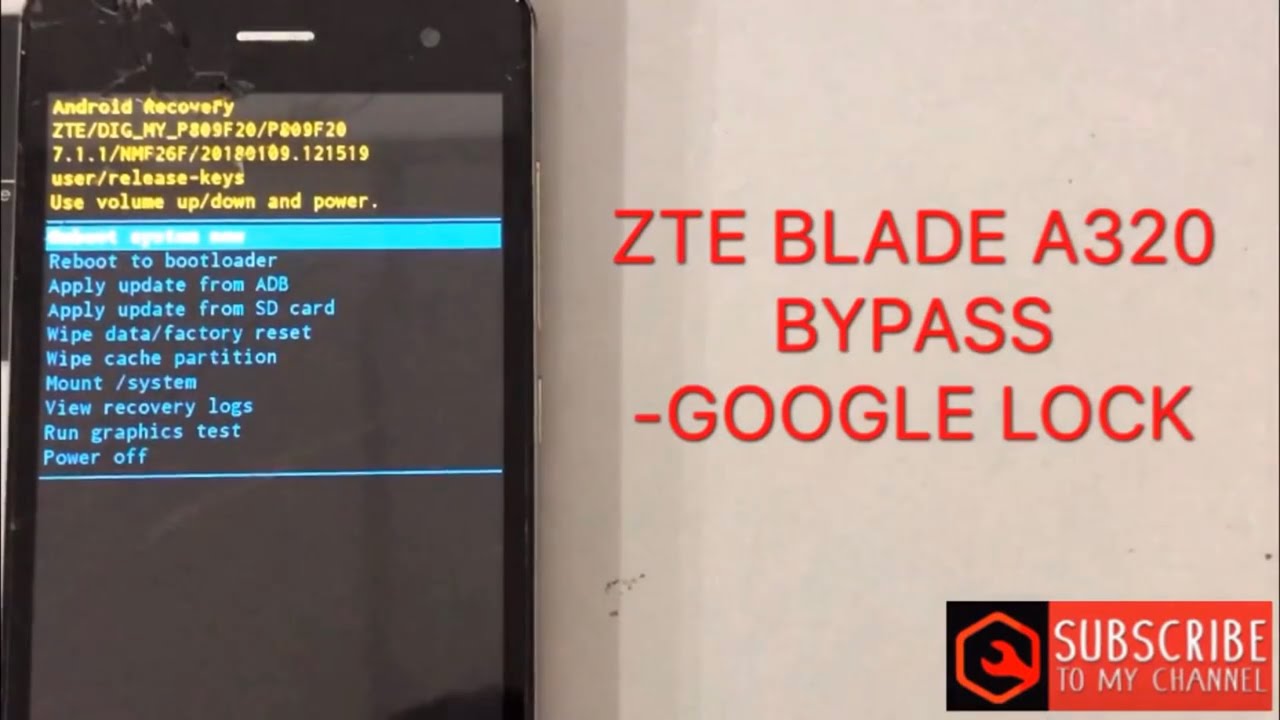
Bypass Google Protection in ZTE Blade A1
How to bypass Google Account Protection in ZTE Blade A1? How to remove Factory Reset Protection? How to active your phone when you forgot the Google Password in ZTE Blade A1? How to bypass FRP?
The Factory Reset Protection (FRP) is a new feature in some of the device with Android OS 5.0.1 or higher. Factory reset in that case is only possible with access to your Google Account and screen lock information. In this tutorial we explain you step by step how to bypass this protection.
Step by step instructions:
- At the very beginning from the Welcome panel choose appropriate language.
- Afterwards connect your device to one of the available wifi networks.
- Skip a couple of steps in order to get the Verifying your account view.
- From the Verifying your account panel active the keyboard to input the email.
- In the next step press and hold SwiftKey (the icon from the left-down corner of keyboard).
- As soon as SwiftKeyMenu appears on the screen choose the Settings.
- From the list in front of you tap Languages.
- Then hold down the Right Led button of your phone to minimize the screen.
- Tap on Google Searcher and select No Thanks to sign in Google Account.
- Afterwards type in the word Settings in searcher and choose it.
- If Swift Key configurations pops up choose Got It and Not Now.
- In the next step tap Backup & Reset and select Factory data reset.
- Then choose Reset phone, and confirm the whole operation tapping Reset phone again.
- Good job! Wait to accomplish the process! This operation removes your Factory Restet Protection.